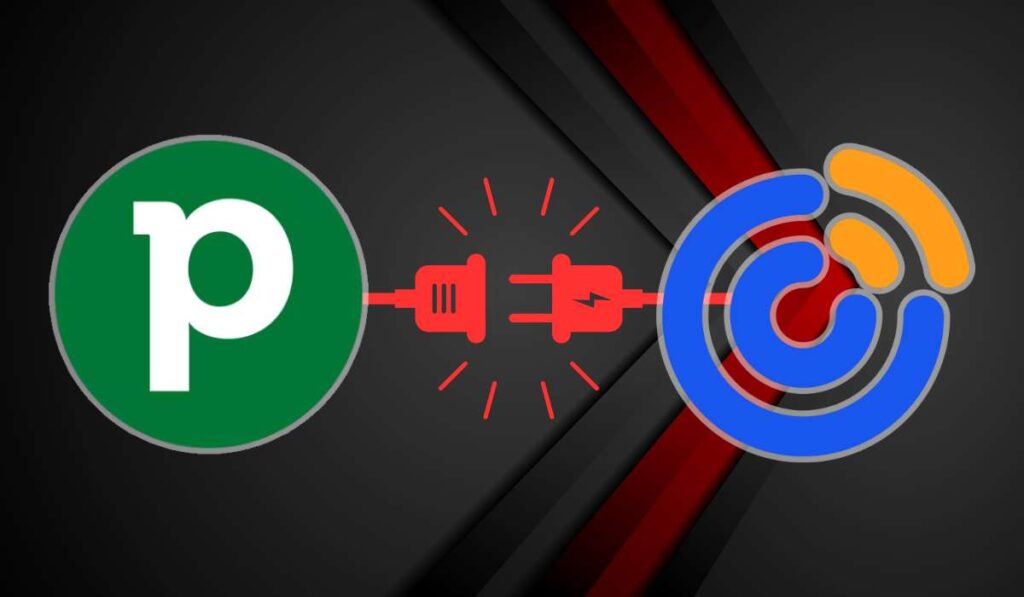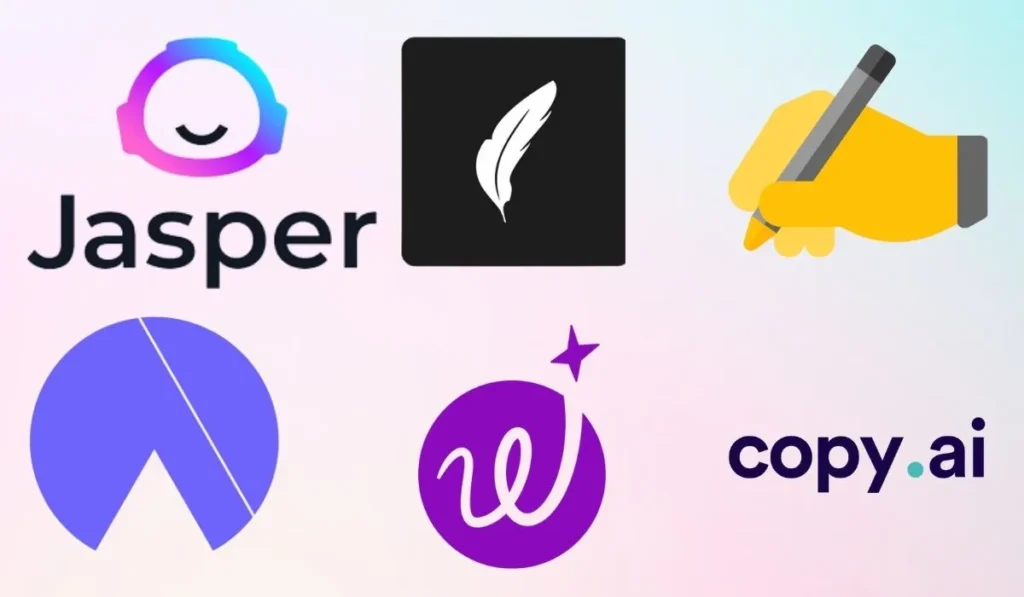If you’re looking for a way to streamline your marketing and sales processes, segment your contacts, personalize your messages, and nurture your leads, consider the integration of Pipedrive and Constant Contact.
Constant Contact is an email marketing tool that lets you create and send professional emails to your customers.
Pipedrive is a CRM software that helps you manage your sales pipeline and track deals. Integrating these two platforms allows you to sync data and automate tasks between them, saving you time and effort.
In this blog post, we will go through the step-by-step guide on Integration of Constant Contact and Pipedrive using Zapier, a popular tool that connects different apps and automates workflows.
Also read: Constant Contact vs TinyEmail: Which is The Best Tool For You?
Pipedrive and Constant Contact Integration: Through Zapier
Zapier lets you create triggers and actions between Constant Contact and Pipedrive, so you can send data and perform tasks without coding. You will learn how to:
- Create a Zapier account.
- Choose a trigger and an action.
- Connect your Constant Contact and Pipedrive accounts.
- Customize your Zap.
- Test and activate your Zap.
Let’s get started!
Step 1: Create a Zapier account

To use Zapier, you need to create an account on their website. You can sign up for free and get access to thousands of integrations. Once you have an account, you can log in and create zaps.
Step 2: Choose a trigger and an action
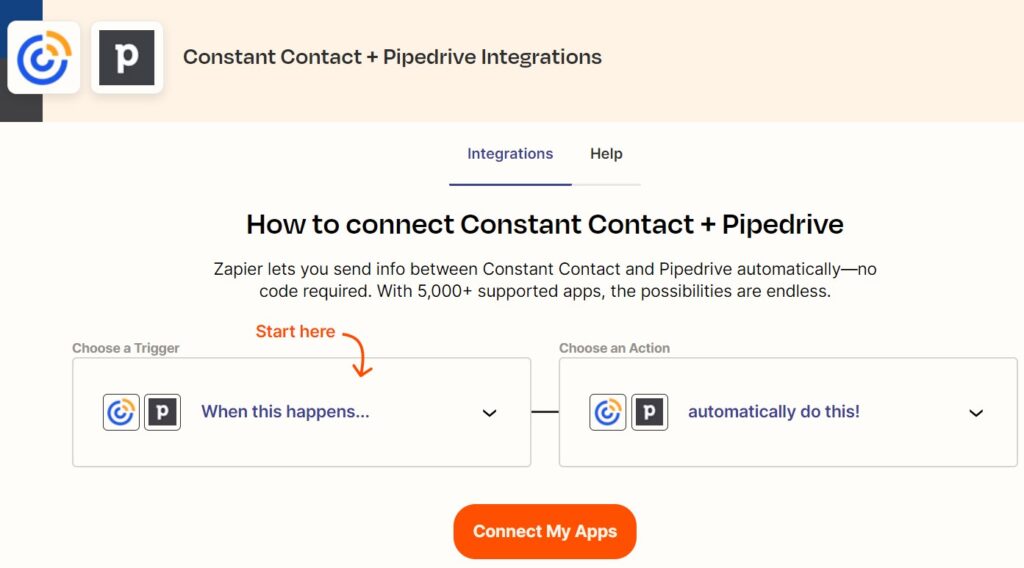
A zap is a workflow made up of an action and a trigger. A trigger is an occasion that sets off the zap, such as a new contact in Pipedrive or a new contract in Constant Contact.
An action is what the zap does after the trigger, such as updating a contact in Constant Contact or creating a note in Pipedrive.
To create a zap, you must choose a trigger and an action from the list of available options for Constant Contact and Pipedrive.
For example, you can create a new contact in Constant Contact when a new deal is added to Pipedrive or update a contact in Constant Contact when a deal is won in Pipedrive.
Step 3: Connect your Constant Contact and Pipedrive accounts
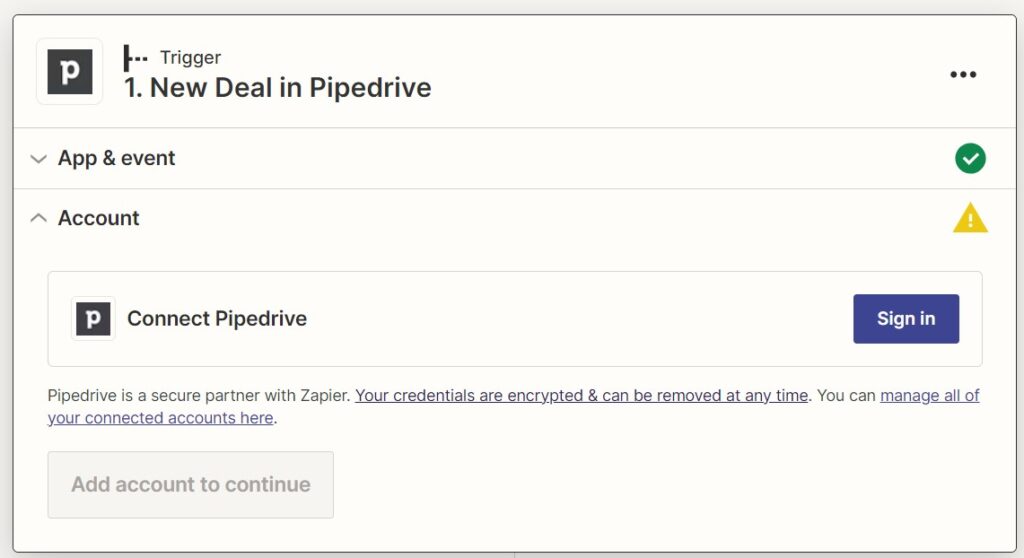
After choosing a trigger and an action, connect your Constant Contact and Pipedrive accounts to Zapier.
To do this, you must enter your login credentials for both platforms and grant Zapier permission to access your data.
This step ensures that Zapier can send and receive information between Constant Contact and Pipedrive.
Step 4: Customize your Zap
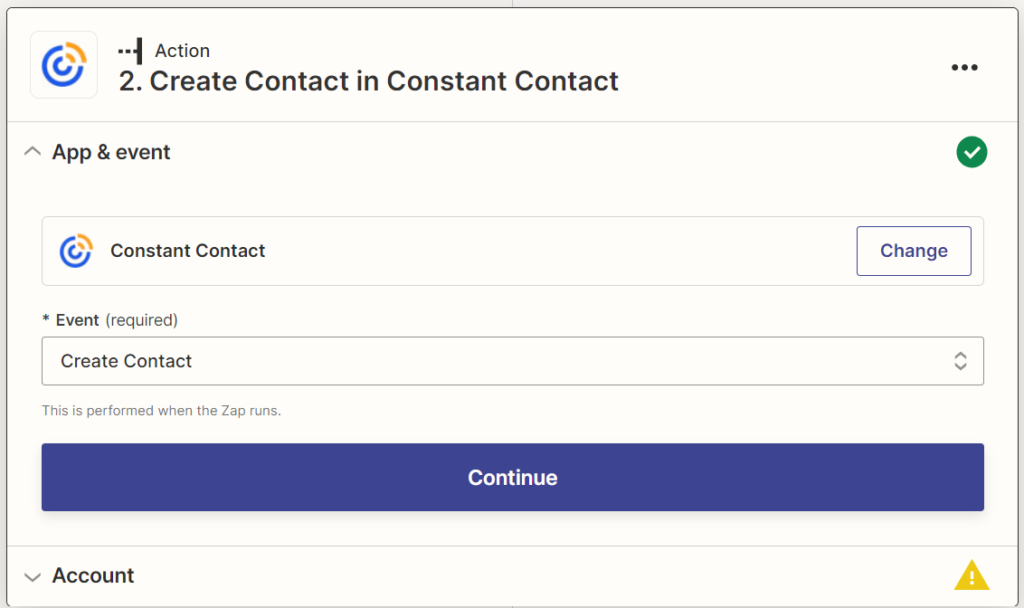
Once you have connected your accounts, you can customize your zap by mapping the fields from the trigger to the action.
For example, you got a new deal on Pipedrive and now you want to add that new deal as a new contact in Constant Contact .
All you have to is to map the name, email address, phone number, and other details from the deal to the contact fields in Constant Contact through through customising on zapier.
This way, you can ensure the data is transferred correctly and accurately.
You can add filters, delays, or steps to your zap if needed. For example, you can add a filter to only create contacts in Constant Contact for deals that match certain criteria, such as stage, value, or owner.
You can also add a delay to wait for a certain amount of time before performing the action, add another action to send an email or create a task after creating the Contact.
Step 5: Test and activate your Zap
The last step is to test and activate your Zap. To test your zap, you can run a sample trigger and action to check if the data is transferred correctly.
You can also check your Zap’s history to see each run’s details. If everything works as expected, you can activate your zap and let it run in the background.
Congratulations! You have successfully integrated Constant Contact and Pipedrive using Zapier.
So, now you can take the benefits of these two platforms working together seamlessly. You can create more zaps for different scenarios, such as:
- Adding contacts to lists based on their deal stage
- Sending follow-up emails based on their activity.
If you want to try this integration, you can sign up for a free trial of Constant Contact and Pipedrive. Then you can start creating your own zaps.
You can also explore other integrations that Zapier offers. And then you can discover new ways to automate your work and grow your business.